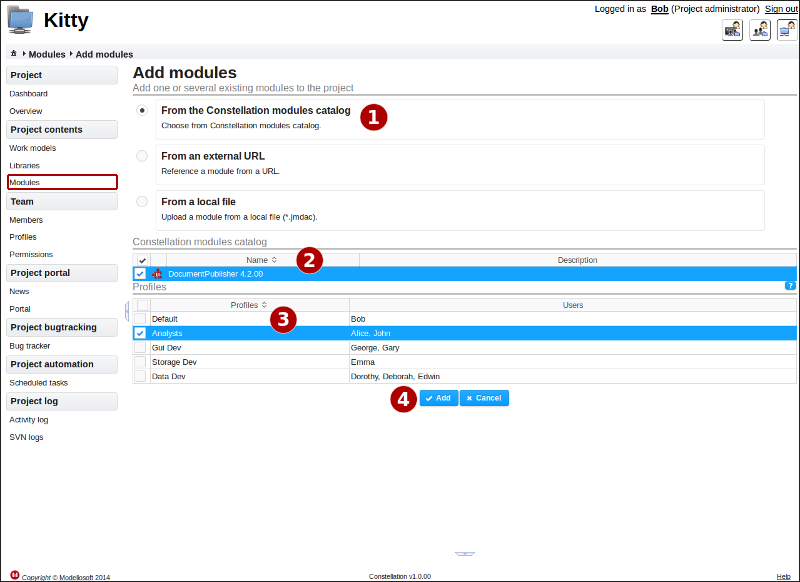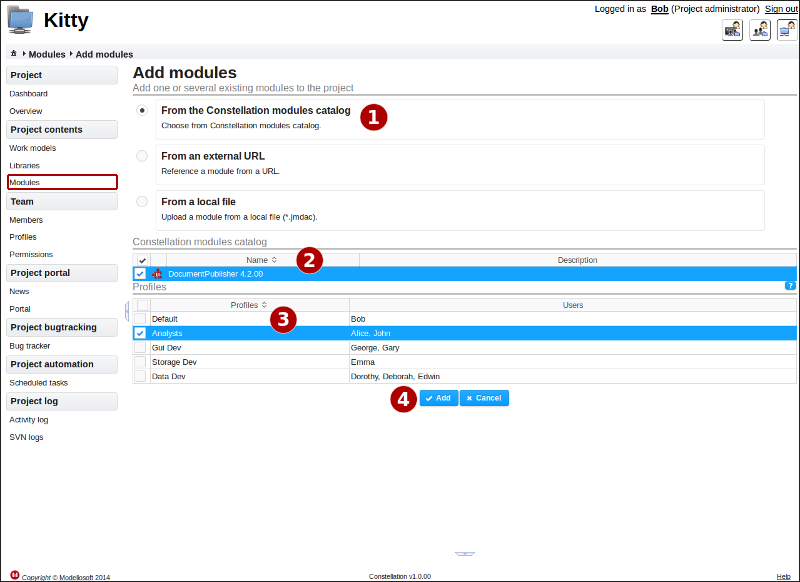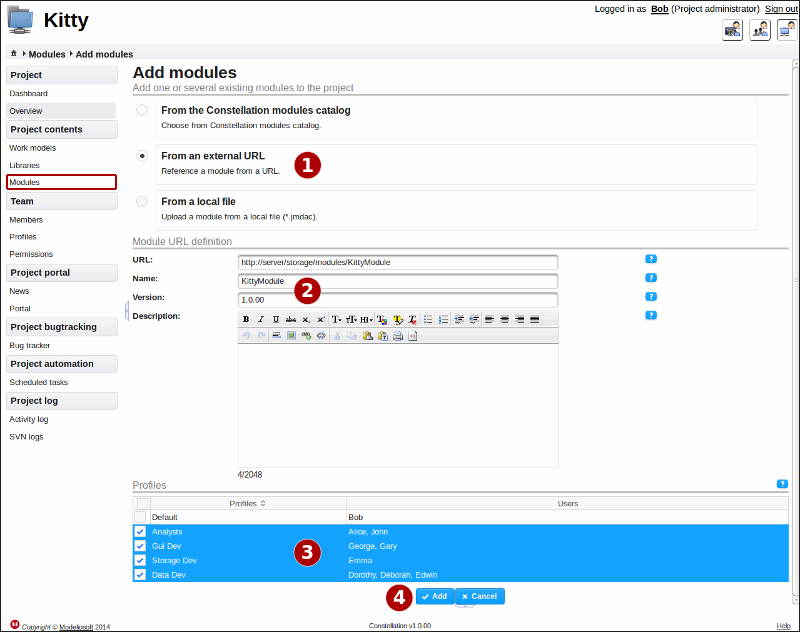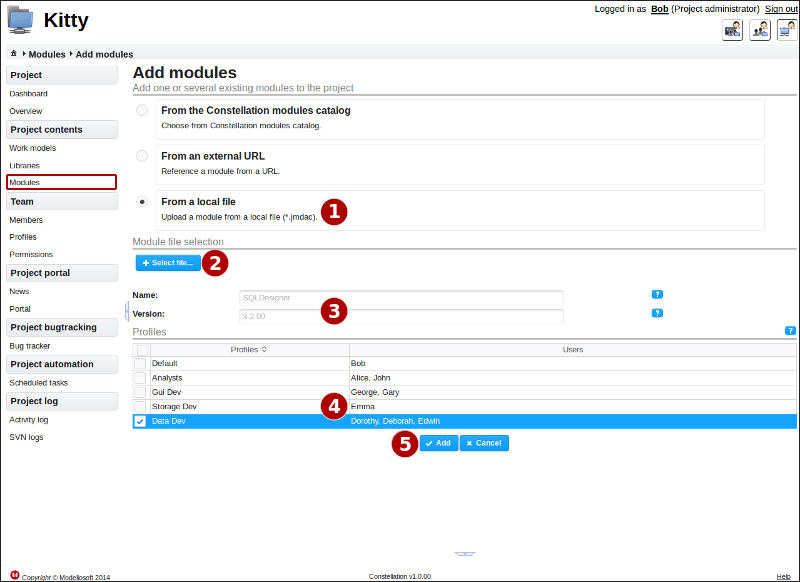Adding a new module to the project¶
Already defined on the Constellation server¶
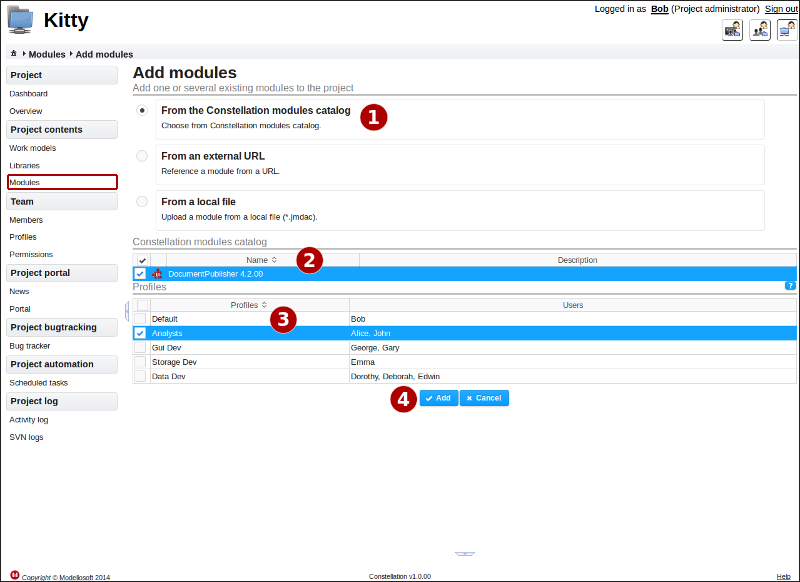
Description¶
This page is used to add a module that already exists on the Constellation server to the project. It can be public, can be part of the same domain as the project, or can have been explicitly made visible for this project by its owner. Carry out the following steps:
- Choose an addition “from the Constellation modules catalog”.
- Select the module(s) to be deployed in the project.
- Choose the profile(s) where the selected modules must be visible. If nothing is selected here, no users connected to the project in Modelio will have access to these modules. This configuration can be carried out later via the configuration of the content of the profiles.
Particular rights required¶
Only the module management right is required in order to add a module which has already been defined on the Constellation server.
From an external URL¶
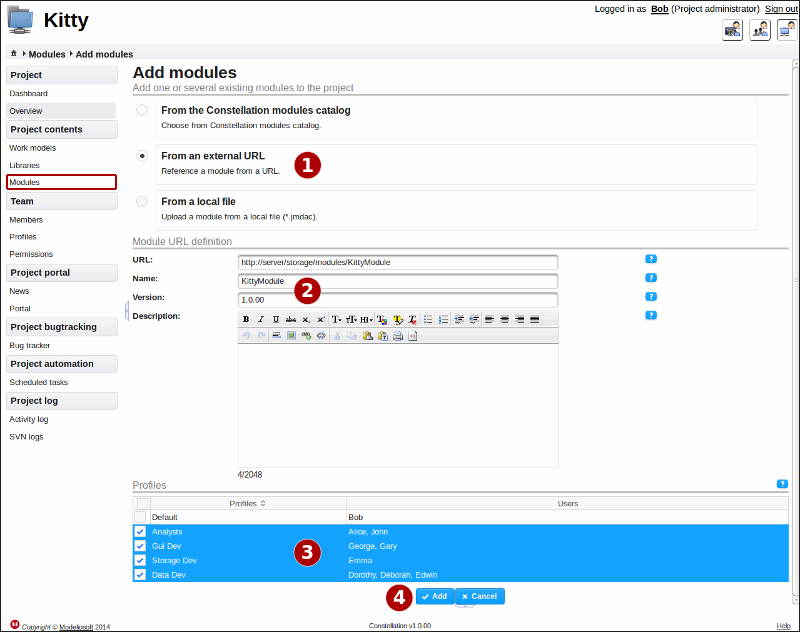
Description¶
This page is used to add a module both to the Constellation server and to the project. The current project will be its owner, and this module will only be visible to it. Carry out the following steps:
- Choose an addition “from an external URL”.
- Enter the address of the module, accessible from another server. (in http or https)
- Choose the profile(s) where the module must be visible. If nothing is selected here, no users connected to the project in Modelio will have access to this module. This configuration can be carried out later via the configuration of the content of the profiles.
Particular rights required¶
The module management right is required, as well as the right to reference external modules.
From a file¶
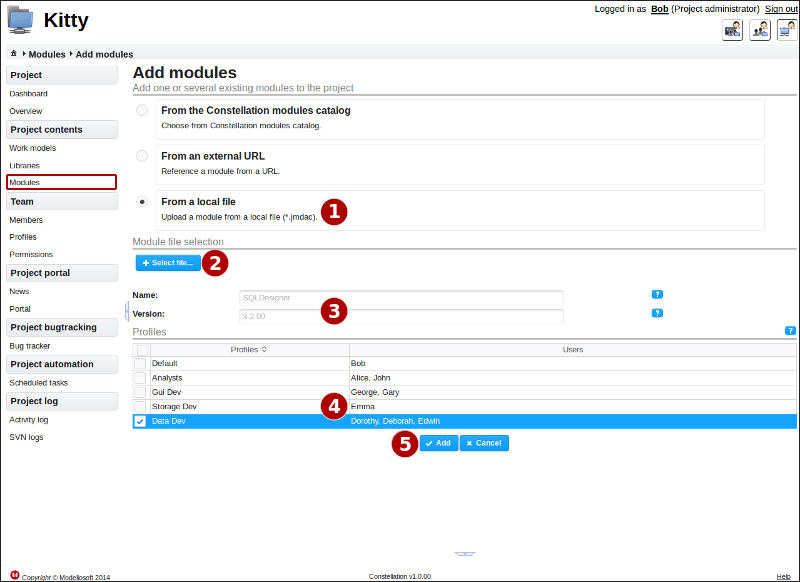
Description¶
This page is used to add a module both to the Constellation server and to the project. The .jmdac file will be hosted in the Constellation server’s storage space. The current project will be its owner, and this library will only be visible to it. Carry out the following steps:
- Choose an addition “from a local file”.
- Select a .jmdac file.
- Once the file has been successfully uploaded, the name and version of the module will be automatically defined.
- Choose the profile(s) where the module must be visible. If nothing is selected here, no users connected to the project in Modelio will have access to this module. This configuration can be carried out later via the configuration of the content of the profiles.
Particular rights required¶
The module management right is necessary, as well as the right to import modules.