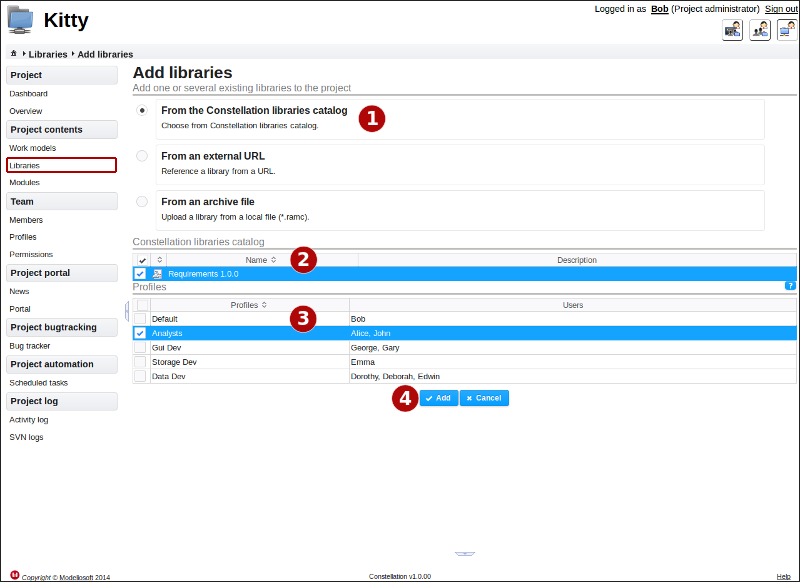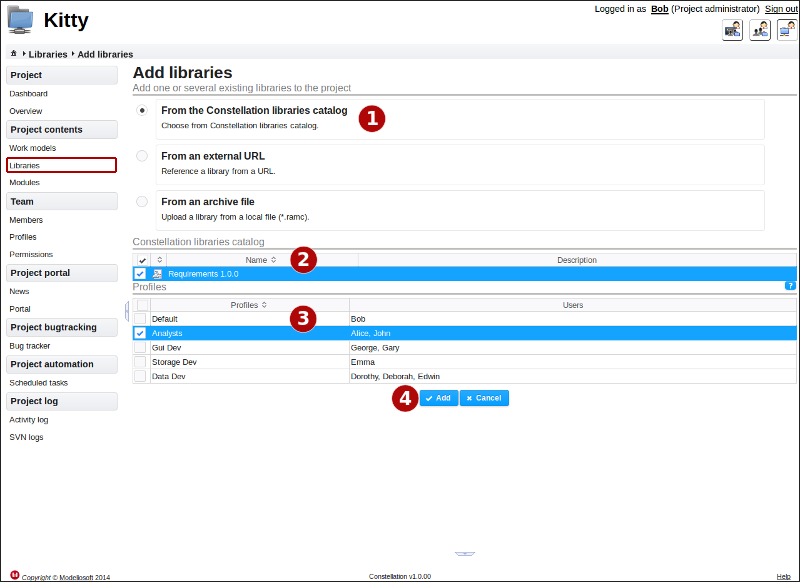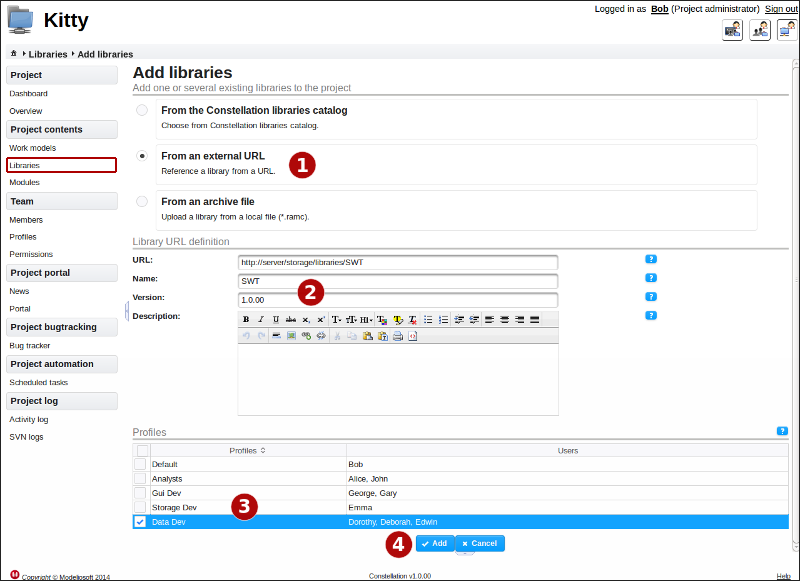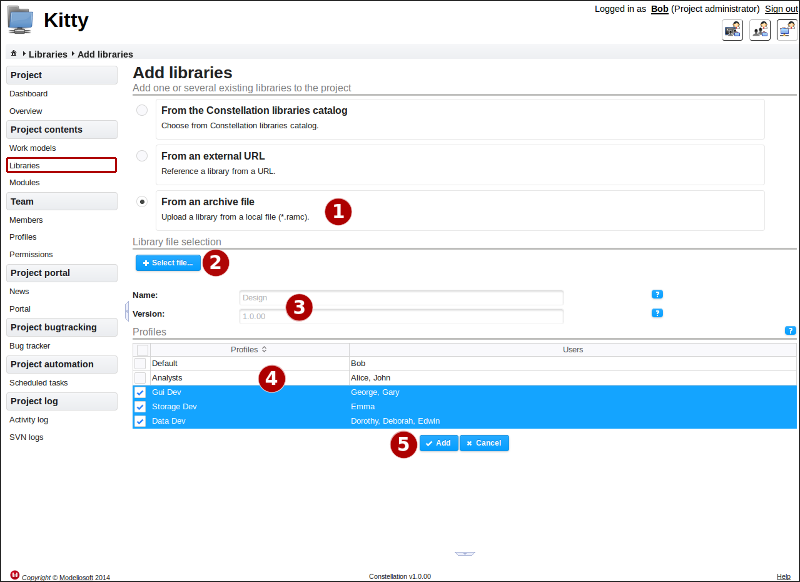Adding a new library to the project¶
Already defined on the Constellation server¶
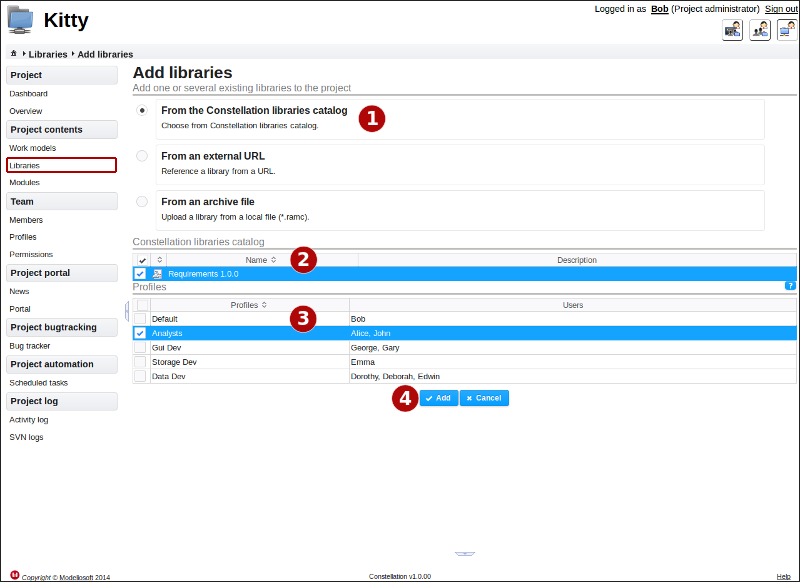
Description¶
This page is used to add a library that already exists on the Constellation server to the project. It can be public, can be part of the same domain as the project, or can have been explicitly made visible for this project by its owner. Carry out the following steps:
- Choose an addition “from the Constellation library catalog”.
- Select the HTTP or RAMC fragment(s) to be deployed in the project.
- Choose the profile(s) where the selected libraries must be visible. If nothing is selected here, no users connected to the project in Modelio will have access to these fragments. This configuration can be carried out later via the configuration of the content of the profiles.
Particular rights required¶
The library management right is required in order to add a library which has already been defined on the Constellation server.
From an external URL¶
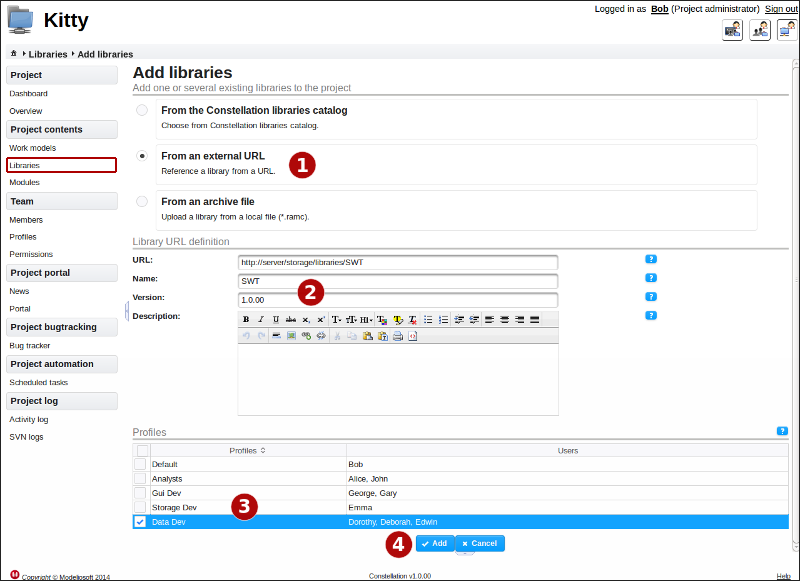
Description¶
This page is used to add an HTTP type library both to the Constellation server and to the project. The current project will be its owner, and this library will only be visible to it. Carry out the following steps:
- Choose an addition “from an external URL”.
- Enter the address of the fragment, accessible from another server. (in http or https)
- Choose the profile(s) where the library must be visible. If nothing is selected here, no users connected to the project in Modelio will have access to these fragments. This configuration can be carried out later via the configuration of the content of the profiles.
Particular rights required¶
The library management right is required, as well as the right to reference external libraries".
From a file¶
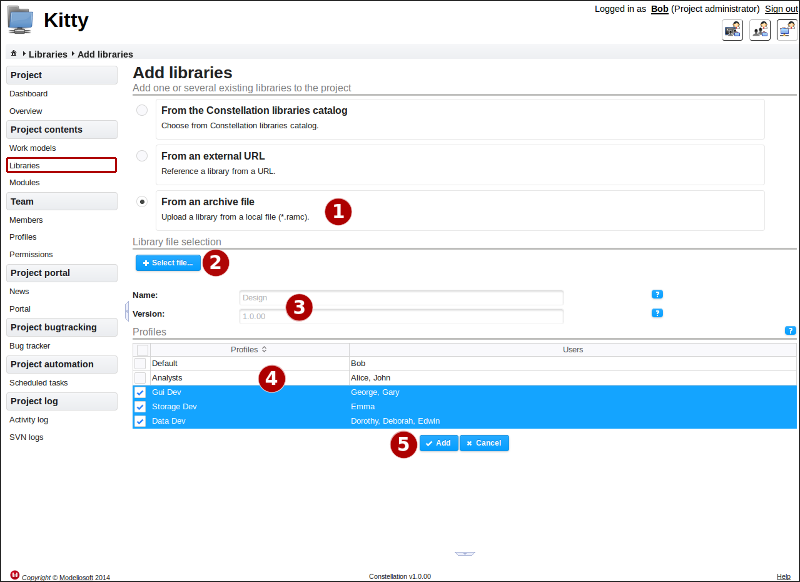
Description¶
This page is used to add a Model Component type library both to the Constellation server and to the project. The .ramc file will be hosted in the Constellation server’s storage space. The current project will be its owner, and this library will only be visible to it. Carry out the following steps:
- Choose an addition “from an archive file”.
- Select a .ramc file.
- Once the file has been successfully uploaded, the name and version of the model component will be automatically defined.
- Choose the profile(s) where the library must be visible. If nothing is selected here, no users connected to the project in Modelio will have access to these fragments. This configuration can be carried out later via the configuration of the content of the profiles.
Particular rights required¶
The library management right is required, as well as the right to import model components.